
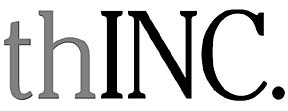
A forum for Hawaii's
business community to discuss
current events and issues
Consider more than price
when buying computer
It's getting to be that time of the year again. With the kids heading back to school and the holidays mere months away, the notion of buying a new computer for the kids or for your home business may be foremost on your mind.
The good news is that nowadays you can get a great computer for a reasonable price. However, you'll need to sort a few things out before you open up your pocketbook.
What I'd like to do is make some buying suggestions, particularly for end users who are going to use their computer to surf the Net.
First off, the biggest shift in the PC market entails the addition of features that better manage music, photos and video. Nowadays, there is both software and hardware that can deal with memory cards used in cameras, music players and PDAs. A lot of people will be able to leverage this kind of technology so it comes in very handy.
On the other hand, I believe you can get carried away with too many bells and whistles. For example, you can get high-end "Media Center" PCs that offer TV tuners. Obviously this is not for everyone.
Thus, before getting started giving advice, I'm going to make the assumption that you're what we call an "average end-user" who might not want or need TV tuners built into your PC. Thus, my comments will be directed toward students or those who operate home offices and small businesses. The computer you'll most likely need will enable you to run a word processor, surf the Web, retrieve e-mail, play MP3 files, edit photos and do other fundamental activities.
If you fall into this category, it's possible to buy a perfectly good Windows computer for around $500, without monitor. (Figure that an entry-level flat-screen monitor can be purchased for about $500 or less. Sometimes you can even find sales online from companies like Dell that will throw in a 15-inch flat-screen monitor for free. Macs will cost you a little more but they have come down considerably in price. Here's what I'd look for in a new machine:
>> Processor speed: The entry level processor speed nowadays (meaning this month) is about 2 gigahertz clock speed (1.5 gigahertz for a Mac). For PCs, an Intel Celeron or an AMD machine will do most people just fine. You might feel better getting a Pentium, but chances are you're not going to notice the difference in performance. (The older AMDs tended to be noisier and run hotter than the Intel boxes, but I believe there's really not much of a difference nowadays.)In our next column we'll continue with our buyer's guide. Stay tuned.Macs use a processor called a PowerPC G4, which provide similar power to a Pentium even though running at a lower clock speed.
>> Memory: Memory, or RAM as it is called, is one of those components that you can't get enough of. I would say that you'll need at least 256 megs (megabytes) at a minimum. I'd even spring for 512 MB if your budget allows it. If you purchase a PC with only 128 MB of built-in memory, you'll need to add extra memory eventually.
>> Storage: You'll want at least 40 gigabytes of hard drive, but for a few extra dollars it makes sense to upgrade to a 60 or even 80 gig drive. This makes particular sense if you're purchasing your machine to store digital photos or MP3 files. The brand of drive doesn't really matter. If speed is an issue you may want to look at getting a 7200 rpm drive.
>> Operating System or OS: The standard issue Windows OS nowadays is XP, the latest iteration of Microsoft Windows. Many people still run Windows 2000, but XP is better set up for modern hardware such as digital cameras, MP3 players and the like. It comes standard with most PCs and it's very reliable. For the Macs, the standard operating system is OS X (Panther). Although some people tout the benefits of Line, which is free, I don't think it's ready for prime time. Even if you can't stand Bill Gates, Microsoft is the way to go.
>> Video system: Lower-end computers use "integrated video," which means you share memory with other parts of the computer. This is fine for most people, but if you play computer games or work with photos or home movies you'll want a PC with a separate video card. Video cards control the graphics display. Make sure that you get one that has at least 32 MB of memory.
|
To participate in the Think Inc. discussion, e-mail your comments to business@starbulletin.com; fax them to 529-4750; or mail them to Think Inc., Honolulu Star-Bulletin, 7 Waterfront Plaza, Suite 210, 500 Ala Moana, Honolulu, Hawaii 96813. Anonymous submissions will be discarded.